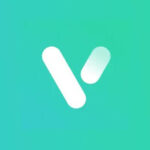When the camera fails to function properly, ou can try resetting the VicoHome camera and then re-adding it.
The reset will restore the VicoHome camera to its factory settings, which can fix some corner-case issues caused by the system failure.
The reset steps are different for different models of VicoHome cameras. Please find the reset steps for your camera below.
Reset VicoHome Camera
For cameras that do not support batteries
For cameras that do not support batteries, please reconnect the power to the camera by re-plugging the Micro USB charging cable.
You can find the reset button on the top of the camera and then press and hold it for 3s ,After releasing the reset button/pin/pointed tool, you will hear a startup sound and the camera will automatically rotate. Next please follow the prompts on the app to set up the camera again.
For some models, you may need to find the reboot hole on the top of the camera and then press the reboot hole with the pin included in the box or a pointed tool like a paperclip, gently apply pressure on the pin/pointed tool.

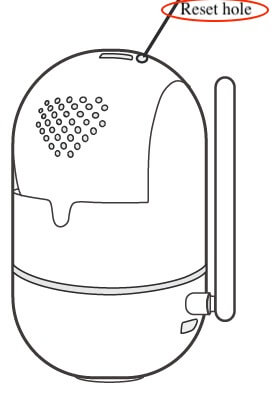
For VicoHome battery cameras
Please double click the power button to make the camera enter the network config mode. Next please follow the prompts on the app to set up the camera again.
Reboot VicoHome Camera
For most battery cameras
you will find the reboot hole near the power button which is located at the bottom of the camera covered by a silicone cover. Please open the silicone cover, press the reboot hole with the pin included in the box or a pointed tool like a paperclip, and gently apply pressure on the pin/pointed tool. After releasing the pin/pointed tool, the camera will restart automatically in which you will see the indicator light( blue or white, depending on the camera’s model) on, and hear a startup sound.
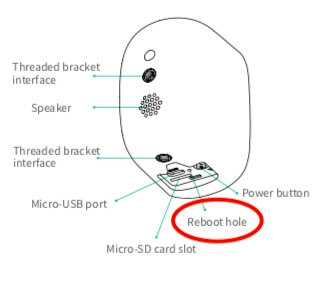
For some battery cameras with a removable shell
you need to open the back shell of the camera, and then open the rubber plug on the side of the camera. Next press the reboot hole with the pin included in the box or a pointed tool like a paperclip, gently apply pressure on the pin/pointed tool. After releasing the pin/pointed tool, the camera will restart automatically in which you will see the blue light on and hear a startup sound.
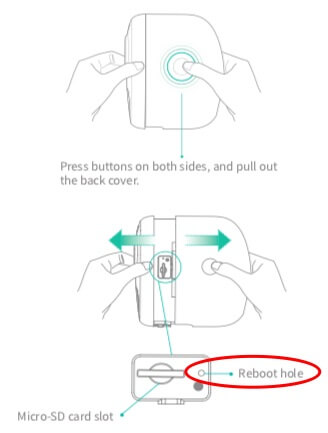
For PTZ battery cameras
the reboot hole is also near the power button which is located at the top of the ball part. Please open the silicone cover and press the reboot hole with the pin included in the box or a pointed tool like a paperclip, gently apply pressure on the pin/pointed tool. After releasing the pin/pointed tool, the camera will restart automatically in which you will see the blue light on and hear a startup sound.
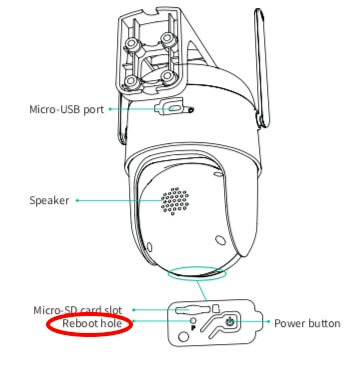
For all battery cameras, if you further want to reset the network of the camera, please double click the power button to make the camera enter the network config mode. Next please follow the prompts on the app to set up the camera again.