This manual applies to all VicoHome cameras(Doorbell CAMERA ,CQ1, CG7, CG5, CG6, CG2, CB2, CB1, CG3, CG1, G0, CB0)
Download and install VicoHome App
- The Vicohome camera supports Android and iOS App. For your best experience, please scan the QR code below with your mobile phone, install the app, and follow the instruction to complete the user registration.
- Search for “Vicohome” to download the app from Google play
(Andriod) or APP Store (iPhone)
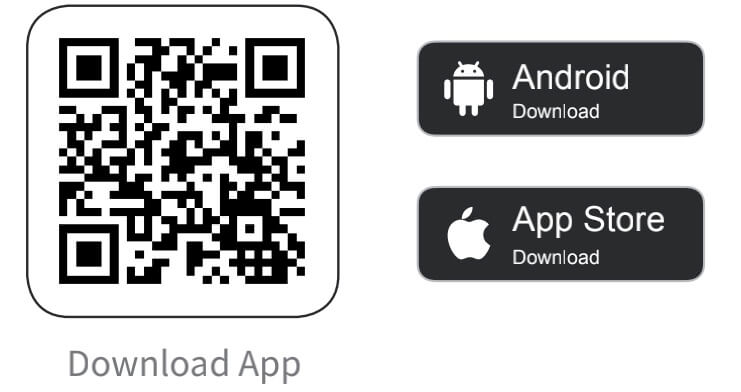
Adding VicoHome Cameras
Start the VicoHome camera before adding it.
Battery Cameras: Please press the power button long until the device emits a tip sound.
Power Powered Cameras: Please connect to a power source until you hear an alert sound from the device and it completes the rotation.
Then open the VicoHome APP, click Add Camera > I hear a sound or see a light on > Next
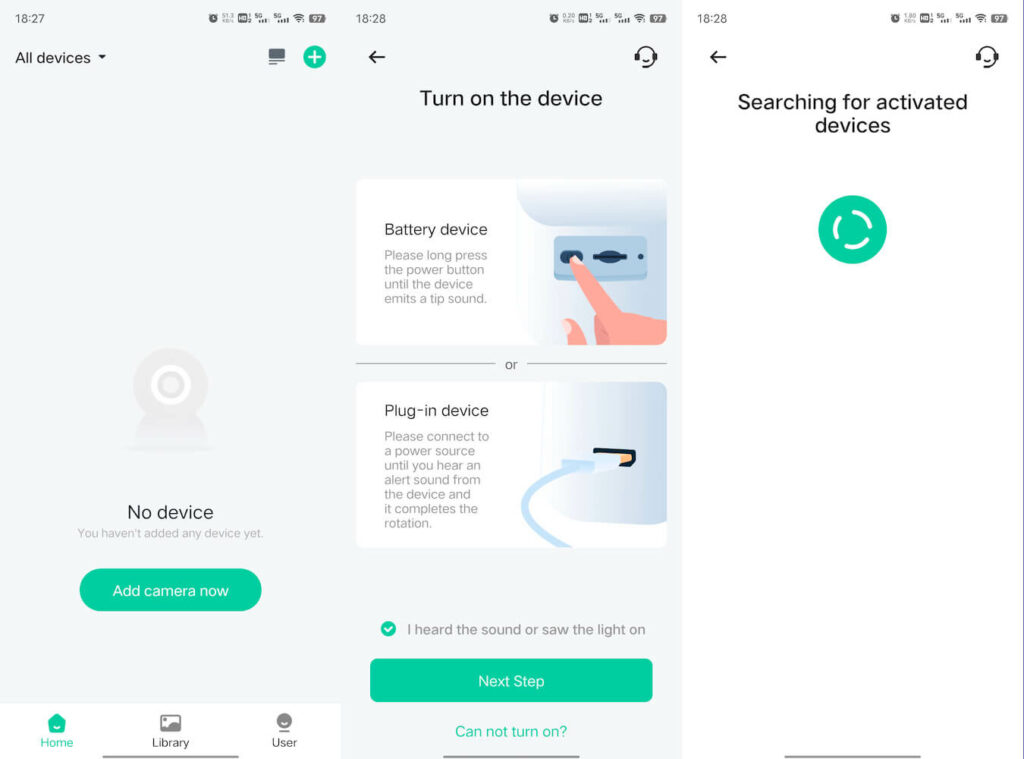
Click I heard a beeping sound > Next Step, select Connect via Wi-Fi, select your wifi and enter the wifi password.
If you are connecting via ethernet cable, please select Connect via ethernet cable.
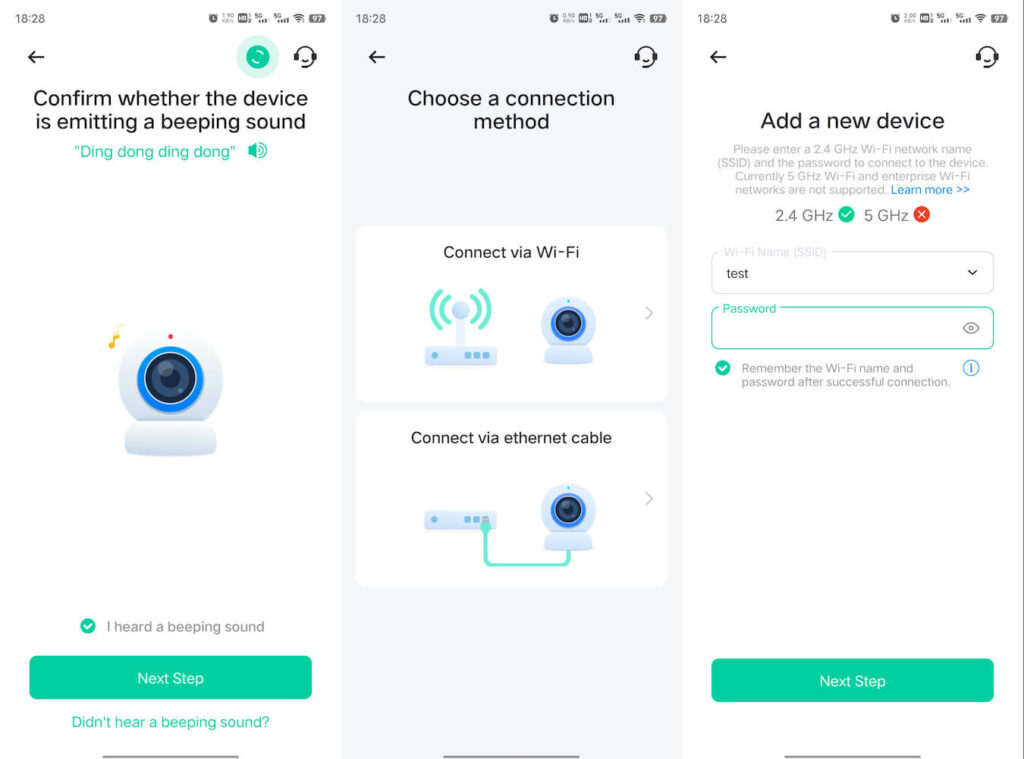
Make sure your wifi name and password are correct, Then point the lens of the camera facing the QR code generated on VicoHome about 20 cm (7 inches) until you hear a “Ding ” sound.
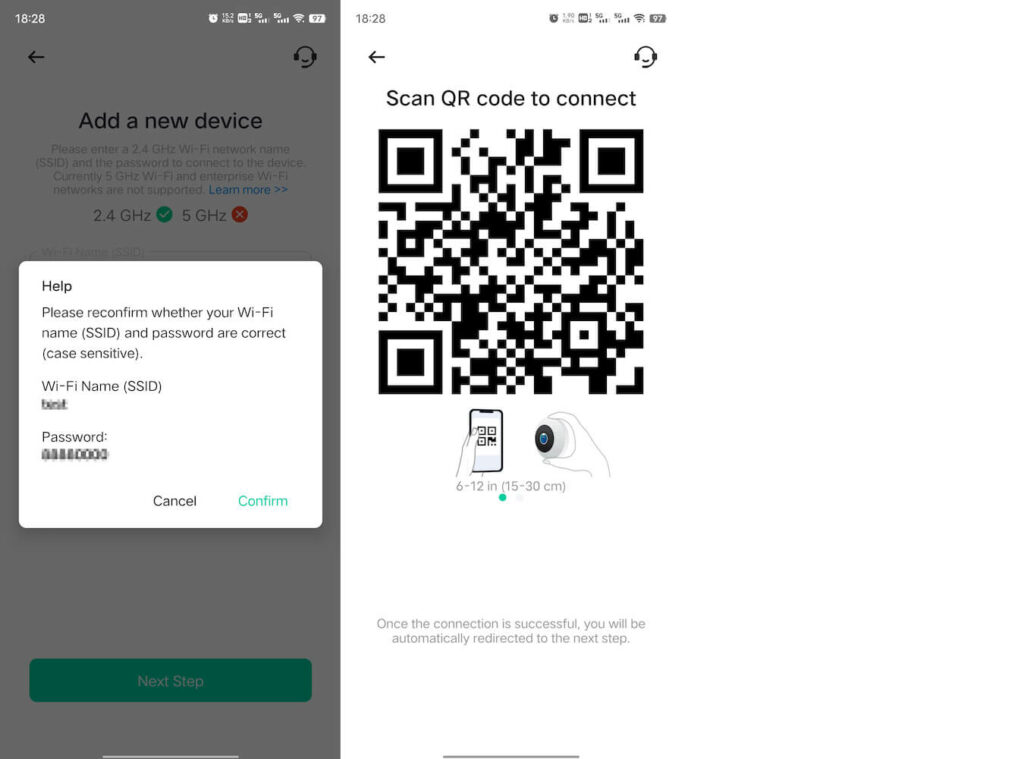
After a while, the camera will give out a prompt sound of a successful connection. At this moment, please set the name for the device on the App and select the location you want to place the device. Click “Continue” to complete the pairing.
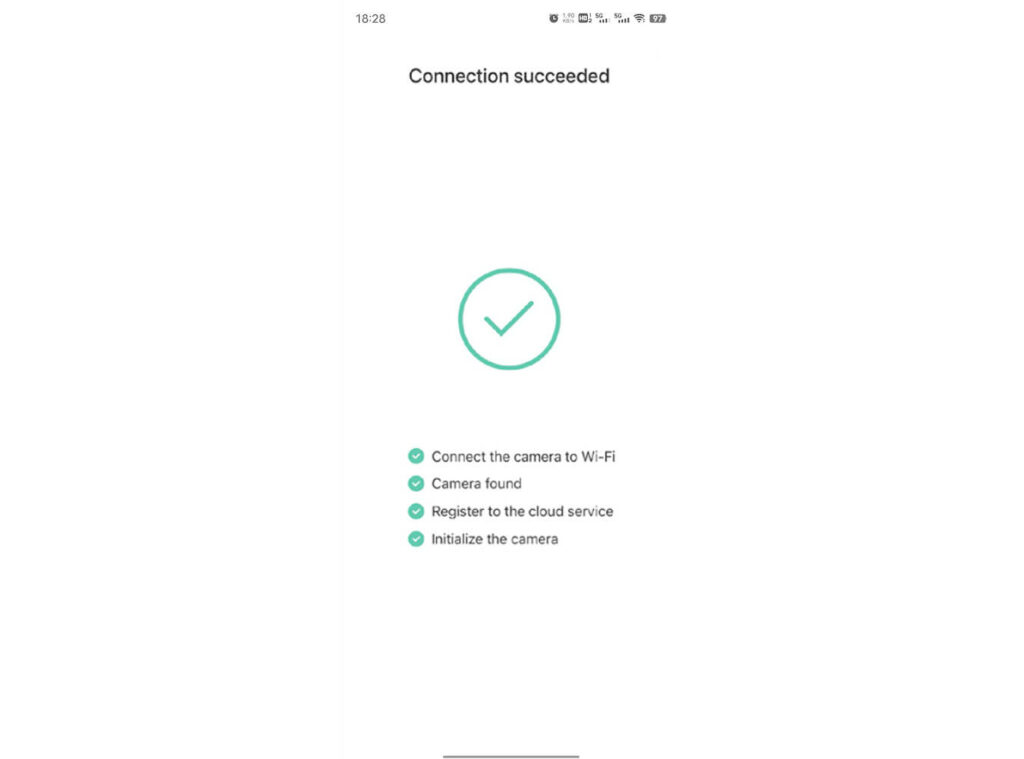
Why the VicoHome camera failed to add?
If you fail to add, please check the following FAQ.
Why VicoHome camera prompts Wi-Fi Password Error?
Usually because the wifi password is wrong, please confirm the wifi password and re-add the camera.
Why VicoHome camera prompts Authentication error?
VicoHome cameras do not support enterprise networks, please ensure that your Wi-Fi network is not an enterprise-level network, and the device supports only the network with the security level below WPA-2:
Why VicoHome camera prompts Wi-Fi not found?
please check whether you select or enter the correct Wi-Fi name, and place the device near the Wi-Fi router and ensure that the router is powered on. Please note that 5Ghz Wi-Fi cannot be searched by the device.
Why VicoHome camera prompts Retrieving IP timeout?
it indicates that the number of devices connected to the router in your home is too many to connect more devices. Please remove some of the connected devices that are not commonly used or restart the router to clear the unconnected devices. You may need to contact the router administrator.
Why VicoHome camera prompts Cloud service connection fail?
please check whether your router is connected properly to the external network. When you hear this error prompt, it is common on the condition of network disconnection or that the selected router in your home is a local area network server. Please ensure that the network connection is normal, and try to temporarily turn off the firewall to connect again.
Share VicoHome Camera
When you want to let other family members or friends view the VicoHome camera, you can use this feature. Only the admin user who is the first to add the camera is able to share the camera and manage the settings for the camera. The shared users have limited access rights.
Steps for Admin User
- Find the camera you want to share on the App Homepage then tap the
“Share “button. You can also tap the camera “Camera Setting” icon, then tap the “Share” button
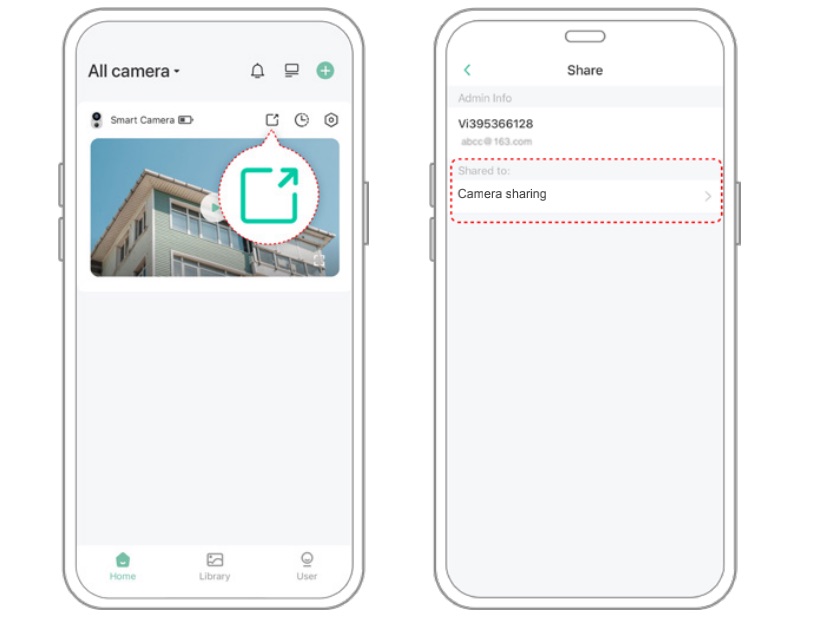
2. Tap”Camera sharing”, a QR code for sharing will be generated.
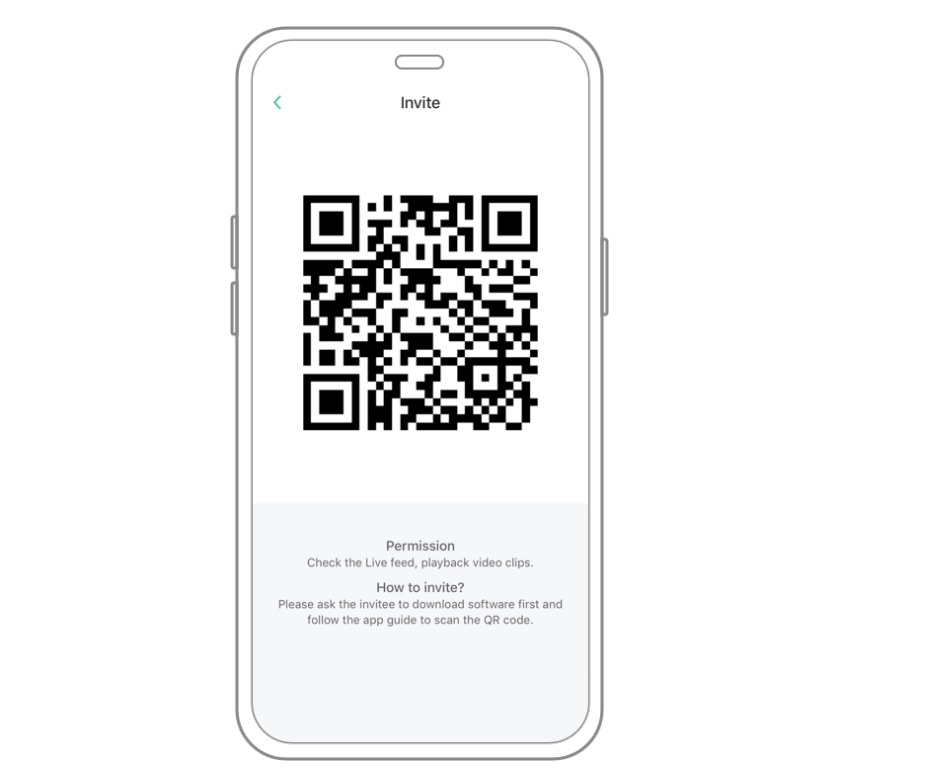
Steps for Shared User
For the family members or friends you want to share, find “Add friend’s camera” on the Homepage to enter the scan code page, then scan QR code generate on the admin’s phone, then send the access request to the admin user.
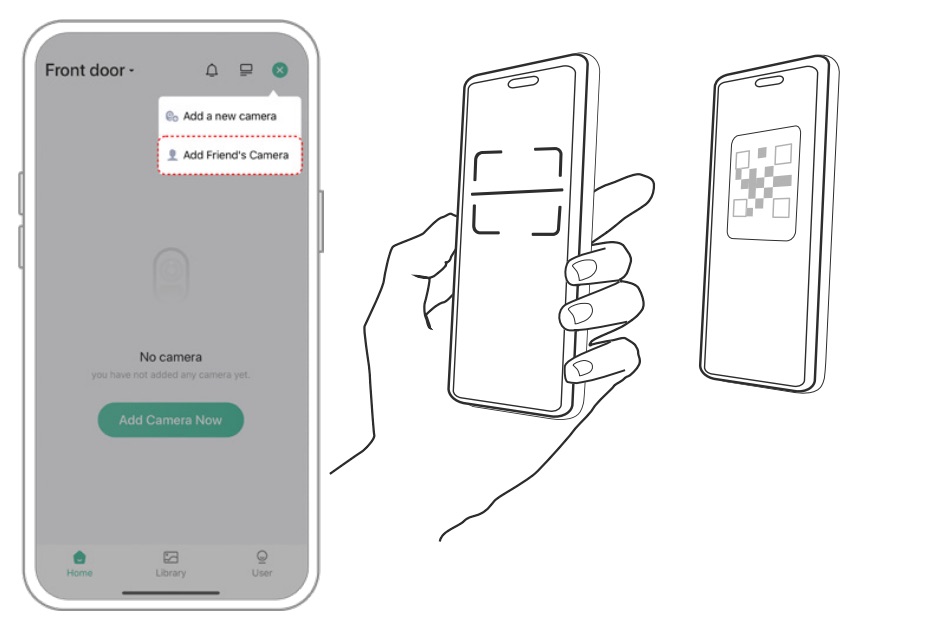
Steps for Admin User
You will receive a confirmation notice, and you can complete sharing after agreeing.
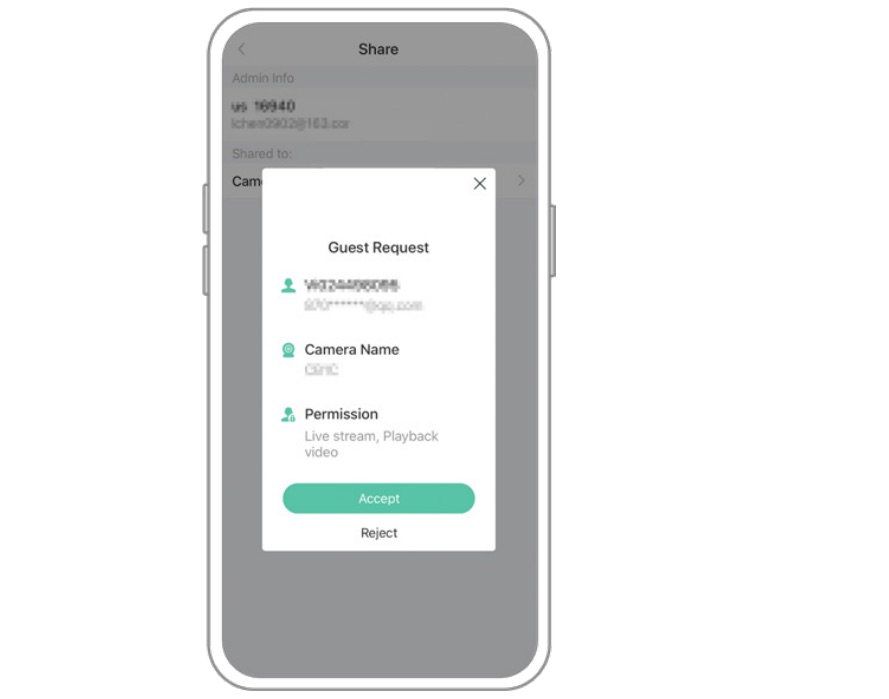
VicoHome camera feature settings
Enable night vision
After “Night Vision” is enabled, the camera will be able to “see” clearly in the dark. Particularly, it will offer high-quality nighttime images.
To enable “Night Vision”, please tap the camera “setting” icon > tap “Lighting Setting” > enable “Night Vision”.
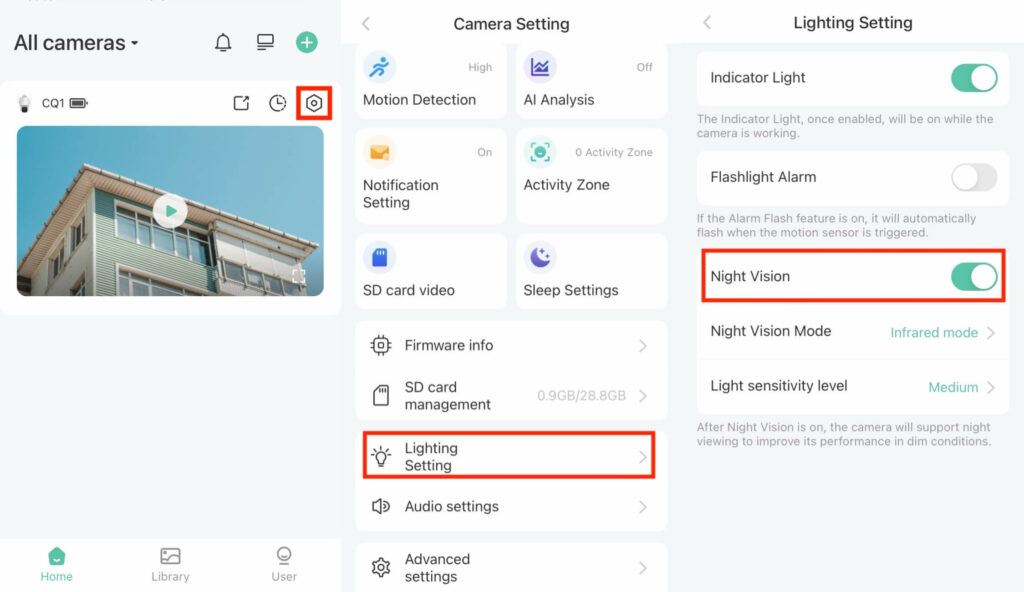
There are two night vision modes, infrared mode and white light mode. The difference between the two modes is in the color rendering of the picture. In infrared mode, the picture is in black and white and is clearer while in white light mode, the color of the picture will be restored to the greatest extent.
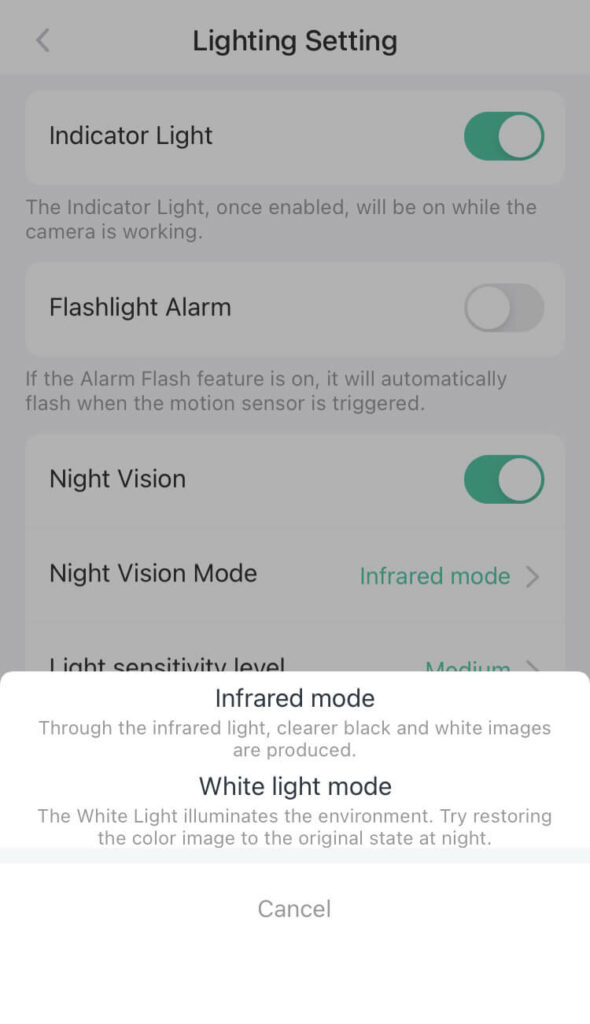
Currently, most models of cameras support both infrared mode and white light mode while a few models only support infrared mode. For those who do not support white light mode, there are no white lights on the camera body.
Enable light/spotlight
Important: Most battery cameras have a white light/spotlight. However, for a few battery cameras, they don’t have a white light/spotlight. Neither do the plug-in cameras.
You can tap the camera “setting” icon > tap “Lighting Setting” > enable “Flashlight Alarm”. After that, the white light/spotlight will be flashing for a while once the camera is triggered by any movements. Of course, if there is no “Flashlight Alarm” option under the “Lighting Setting” page, that means that your camera does not support a white light/spotlight.
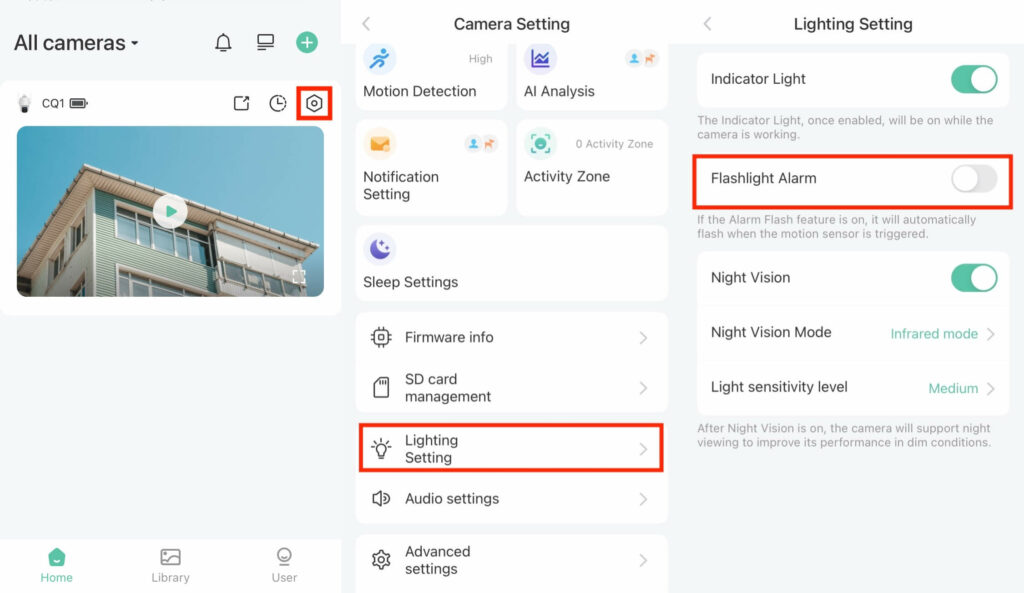
However, if you want the camera’s white light/spotlight to be on constantly in the dark or at night, you can turn off “Flashlight Alarm” and set “Night Vision Mode” as “White light mode” instead.
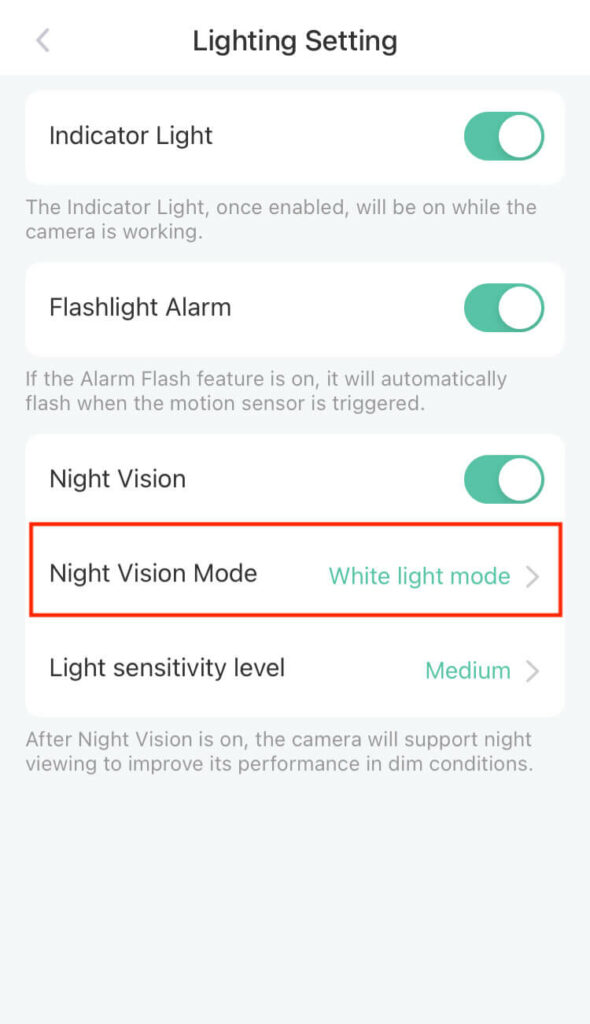
Adjust the VicoHome camera volume
Yes, you can tap the camera “setting” icon->tap Audio Setting to enable the siren of the camera, set the language and volume for the camera.
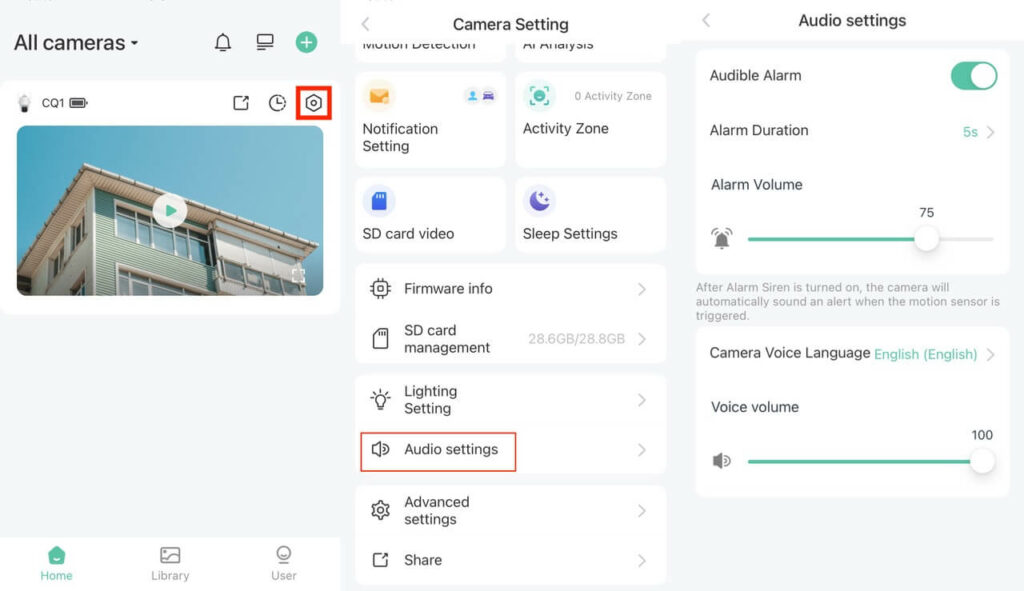
- Audible Alarm
When you turn the Audible Alarm on, the camera will sound an alarm when it detects any motion. You can set the duration of the alarm to 5s/10s/15s. You can also adjust its volume.
- Voice Language
You can select the language for the camera so the camera will report, for example, “Wi-Fi connected” in the language you select.
- Voice Volume
You can also adjust the volume when the camera reports anything.
Adjusting Night Vision Sensitivity
The sensitivity of night vision is actually the sensitivity of the ambient light sensor. The ambient light sensor senses the brightness of the light available around your camera. When it senses that the light is darker than the threshold, the camera will enter the night vision mode. By adjusting the sensitivity, you can control how easily the camera enters the night vision mode. The higher the sensitivity, the easier the camera enters the night vision mode.
To adjust the sensitivity, please tap the camera “setting” icon > tap “Lighting Setting” > tap “Light sensitivity level”.

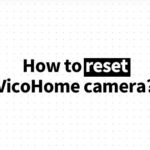






how do get on the cloud to review past video
My vicohome app is appearing in Russian writing how do I change it to English
On the app, go to User (lower right icon on the home screen). APP Language is the line with the “A” icon. Press it and select “English”.
I have this camera and my only real problem with it is you can’t save ALL the video on an SD card. The company wants you to save the video in the cloud because that’s where their money is – some video a few day’s worth is saved on the SD card but that’s it – there is no feature letting you save just to SD card so for this reason I would not recommend it.
I can’t find the activity zone to delete & reset my activity zobe activity zone
I have to agree, use a different app. Camera is great but app is trash.
Thank you!!!!
how do i increase the record time
On the app, go to User: Device Management: Smart Camera: Motion Detection: Duration. My camera gives me a choice of 10, 15 or 20 seconds. There is no “auto” option I can find, though I would prefer that.
.
The device management settings won’t allow me to select ‘auto’ for recording duration. 20 seconds is the max but even that is really only about 7 seconds playback.
What is cool down time and what is interval time?
I think it’s the length of time the audio alarm sounds? Guessing here.
Hi
I have a 360 ball camera and use the vico app. It updated its firmware via the app and now the camera doesn’t work. It wont connect to the app. Ive rebooted the camera ive tryd everything but nothing. Just get a blue flashing light. No ding dong noise i should be hearing when first connecting. Its so frustrating that it worked fine now it doesnt want to connect. It not even scan the QR code to connect it. Please help
I have Vicohome on my Samsung Galaxy Note 10 and my old Galaxy Note 8 phones. On my Note 10, the Vicohome app has lost the Sleep command. It’s still on my old Note 8 though. I use the sleep mode a lot because my camera is near a road and the headlights keep turning it on so Sleep mode saves the battery. How do I get Sleep command to show up again? I’d appreciate any help with this. Thanks.
Ours did the same. The only thing I can think of is when the firmware was updating we lost internet? I bought mine with amazon so I have reached out to the manufacturer.
On the app, go to User: Device Management: Smart Camera: Motion Detection: Duration. My camera gives me a choice of 10, 15 or 20 seconds. There is no “auto” option I can find, though I would prefer that.
.
How do I access my camera remotely. It will not connect if I’m away from home.
Hi Suzy, I have the same question. Did anyone respond to you ? Thanks
image upside down. . can not find a way to correct
You most likely installed the camera upside down.
Połącz się z obrazem online. Kliknij w ustawienia – koło zębate, później ustawiania video i obracanie obrazu.
Ustaw się z obrazem online. Kliknij w ustawienia – koło zębate, później ustawiania wideo i obracanie obrazu.
Ours did that after using for over a month, on 1-camera. We just deleted camera and reinstalled. After we pressed the play button , it was right side up. Go figure.
How do I delete the motion videos in my library?
Go to library. It will have all of your videos. To delete – top right is a check mark. Select check mark and top left looks like a cone that is select all then delete.
How do you contact customer support?
How do contact customservice , about getting a yearly subscription to vicohome awareness ,since I having problem paying for the subscription online with my card
I am not seeing anything for the solar vico camera on how to change the battery. Does it have a battery or it charges by way of the solar panel? It is running low on the indicator
All our cameras went off line and will not reconnect. Yet mine is still taking video of movement and that is turned off. When I say all cameras including both my sisters who live in other states. They all went offline within 1 hour of each other. We don’t share cameras. What’s up with no customer service!?!
Camera 1 an 2 was on then camera 1 is now saying offline what happened not home to check it
All our cameras went off line and will not reconnect. Yet mine is still taking video of movement and that is turned off. When I say all cameras including both my sisters who live in other states. They all went offline within 1 hour of each other. We don’t share cameras. What’s up with no customer service!?
How do you know if you are on livestream – can’t see how a? Motion detection not working
Please let me know how to turn off the downloads on my phone. It is taking too much of my battery.
Thanks very much for the instructions. Everything worked out fine.
I have set my camera to 5 minute intervals, when I close that page and go back to it, it is set to 1 minute, I can’t seem to save it to 5 minutes. I have the, cool down time on, but am getting alerts every minute
I live on main Rd have camera as close ti wall as I can pointing at front door, can I drag zone in to stop notifications of cars passing, I have already turned car detection of
Did you ever get an answer for this? I’m trying to figure out the same.
Have vicohome camera model cg6x. Would like to record just to micro sd card instead of cloud. Have lexar 128 gb I purchased with camera from amazon. SD card not detected.
What does “marking” a video actually do?
How do I playback more than the alerted time? It stopped at 10 seconds but I needed to see about 20
How do I rotate camera. It’s upside down
Did you figure this out yet or get an answer? I just installed mine and now I’m at a different location trying to look at it on the app and it’s totally skewed and it’s angle. And that’s not how I set it up. And then not only that, but you know how I’m the app you’re supposed to be able to change the positions with the arrows? Well it’s not doing anything when I try to do that. Any ideas?
HOW DO I CHANGE THE TIME DONT WANT IN MILITARY TIME?
Does the camera have to be connected to the wifi for settings button to work?
How do I get this camera to stream 24/7? Only have a maximum of 20 seconds is stupid. It wasn’t made clear on Amazon that it only streams for a few seconds. I never would’ve bought it if that’s the case. Now I have to buy another security camera that will stream 24/7.
Good question, I would like to know also. Has anyone responded ? Thanks
Me too. I need more than 20 second’s also
How to change time to regular clock and not military time
The Vicohome app is the BEST camera app I have used but it is missing a BIG feature. It doesn’t have an option for user to remotely reboot the camera when it is needed such as after some connection issue. What a shame.
Me too
Unable to adjust interval time from one minute to zero. A big software flaw if the intent is to catch action when it has happening without having one gaps in security footage.
How do I delete recorded items?
I do not care for Cloud storage. I just want to use the SD card. How do I do that?
How do l correct the time?
Buy a micro Sd card. Install on bottom of camera. Then go to the app and format the sad card. It will record on card. I got the 128GB CARD on Amazon
Cannot figure out how to connect the solar power to the device. Thanks for your help
How do you change and set time stamp on cameras
I bought the cheap solar panel with a female end usb and connected the charging cable to the solar panel. Keeps it at 100%
Below is the description of the solar panel. You can get a nicer one. These are cheap and had no mounting bracket. I carefully installed over camera without cracking solar panel
6W Solar Panel, 5V/1A Mini USB Solar Panel,IP67 Waterproof Monocrystalline Module DIY Solar Panel Kit with PET Material for Smart Phone, Small Fans Monitor Outdoor Security Camera
I have the Vision Well CG6S cameras. I have Push Notification enabled but I am not seeing a button to enable sound. If my phone is in my pocket and my camera detects motion, a notification pops up in my screen but no sound. Since camera is in my pocket, I am unaware motion has been detected. Is there a feature to turn on sound for a push notification? If not, this is a huge missing feature! Thanks
I have the same problem did you find a answer?
I have just paid a subscription for VicoHome Basic. Can I now increase record time to 3 minutes?
How do I change administrator on Vico home?
Picture is up side down. How do I reverse it?
The microphone icon doesn’t show up on my iPhone (I’ve only seen it twice).