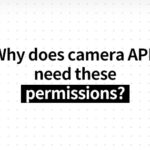Some brands of cameras do not support or enable Onvif, which causes that it is impossible to use the video recorders of other brands or third-party monitoring software. In this document, you will be taught how to check whether camera supports ONVIF.
What is Onvif?
The full name of Onvif is Open Network Video Interface Forum, that is, the standard formulated by all enterprises in security industry. The purpose is to enable different device of brands to be compatible with each other. Onvif agreement is the general agreement for security monitoring device. If this agreement is not supported, device of other brands will be incompatible.
The agreement involves many aspects such as device discovery, addition, real-time video and audio, camera PTZ control, video recording control.
The device of different brands is only allowed to discover, communicate, and be compatible with each other after this agreement is supported or enabled. For example, if you want to connect camera of B brand with camera of A brand, they can only discovery and add each other after Onvif is supported by both video recorders and cameras. Video recorder, camera, decoder all support Onvif agreement.
Currently, the security camera system of most brands supports Onvif agreement. Thus, the compatibility between devices of different brands is good and device can be used normally.
But for home wifi camera, because it is used alone and surveillance video recorder is not needed, in order to encourage users to only buy their cameras, most home wifi cameras do not support onvif or the fact that onvif is supported is hidden.
How to check whether camera supports ONVIF?
Scan camera with NVR video recorder to see whether it supports ONVIF
Connect NVR and camera into the same LAN and search camera in NVR video recorder.
If camera is not scanned by NVR, maybe the camera does not support or enables Onvif.
Attention: Some individual brands cannot use third-party camera or video recorder due to their private agreement.
Test whether camera supports ONVIF with Onvif Device Test Tool
Onvif Device Test Tool is the tool software which is specially used to test whether the devices in LAN support Onvif protocol.
1. Open Onvif Device Test Tool test software and select a network card with the same network segment as the camera in [NIC].
2. Click [Discover Devices] and search for cameras that support Onvif agreement in the LAN.
3. Select target camera in discover devices list. The parameter information of camera will be automatically displayed on the right. The Onvif of camera can only be ensured to have no problem when parameters are complete.
4. Fill in user name and password and click [Check] to view details.
What if camera does not support Onvif?
If camera cannot be tested by both NVR and Onvif Device Test Tool, the camera may not necessarily support Onvif agreement. Generally, there are two conditions as follows:
Camera supports Onvif agreement but disabled Onvif by default
Some brands disabled Onvif function for security by default. You can start up Onvif on camera APP or by accessing the web interface of camera.
Camera does not support Onvif agreement
Some cameras cannot be tested by third-party video recorder and cannot be tested with Onvif Device Test Tool. There is no Onvif switch on Web interface.
For this case, devices can only be discovered and added through private agreement by changing camera or using video recorders of the same brand.