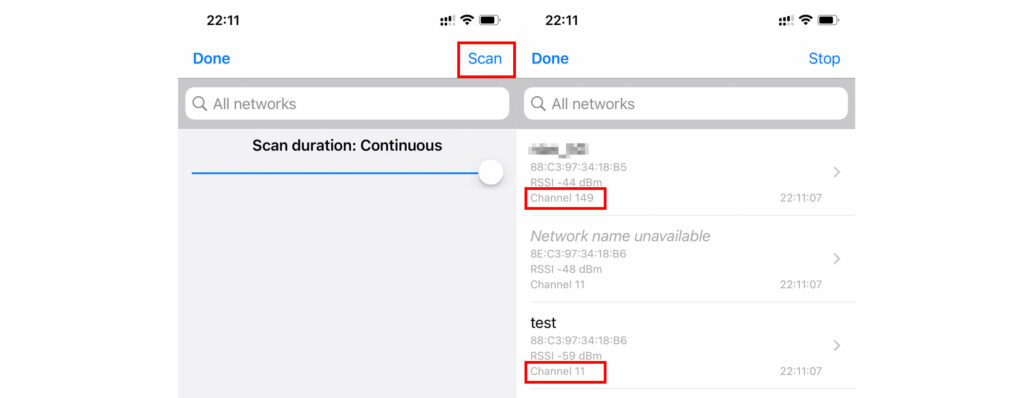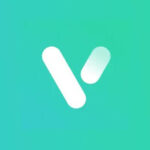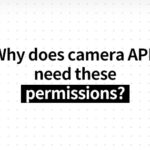Most security camera can only work when WiFi frequency is 2.4GHz. If you connect camera to the wifi with frequency of 5Ghz, camera will not be connected and cannot work. In this document, you will be guided to connect camera to correct WiFi with frequency of 2.4GHz.
Router wifi mode
Currently, most routers have dual-frequency WiFi and support WiFi with frequency of 2.4G or 5G at the same time. Generally, wifi has two modes as follows:
Combination mode
If router has only one wifi and supports working with frequency of 2.4G and 5G at the same time, devices will connect to the working frequency automatically.
If your camera is connected through QR code or AP hotspot, you can add camera directly and not need to distinguish that the wifi frequency is 2.4g or 5G.
Camera may not be connected if it is connected in other ways. It is suggested to change the wifi mode of your router.
Separation mode
Router has two wifi, 2.4G or 5G, for example, “YourWifi” and “YourWifi_5G”. Then you need to find correct wifi with frequency of 2.4G to connect camera.
Check your wifi name
If router has two wifi, there will be some differences in wifi name. Open WiFi menu on phone or computer to check your wifi name.
For example, “your_wifi” or “your_wifi_5G”, “your_wifi 2.4G” and “your_wifi”, etc.
Please select the wifi name with 2.4G included or not included. Do not select the wifi name with 5G or 5GHz included.
If your wifi name does not include 2.4 or 5G, please check Wi-Fi according to the following methods:
Check Wi-Fi frequency is 2.4G or 5G
Android check whether Wi-Fi is 2.4G or 5G
For phones with android system, after being connected to wifi, check wifi detail information. Then you will see which frequency of current wifi is under.
- Your phone is connected to Wi-Fi network.
- Go to settings > Wi-Fi > Select the connected network to check Wi-Fi detail information.
Attention: different phones with android system may have different settings.
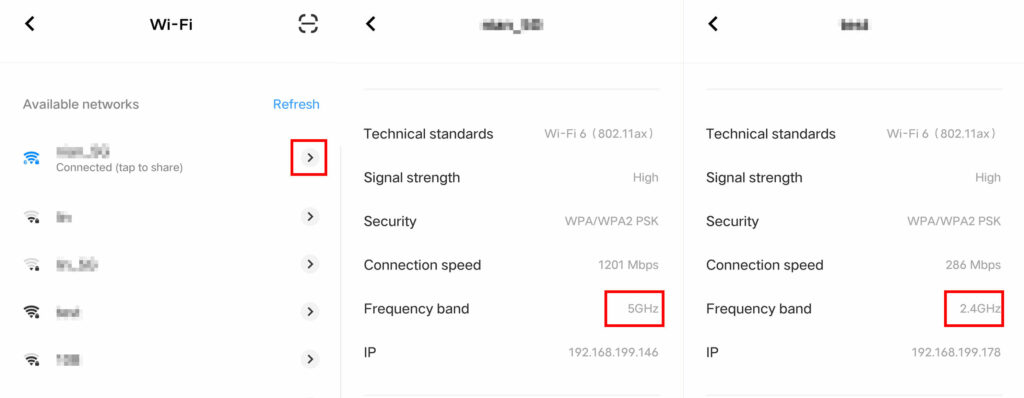
iPhone check whether Wi-Fi is 2.4G or 5G
iPhone requires AirPort Utility APP to check wifi information.
- Download and install AirPort Utility
- Find AirPort Utility at the bottom of settings and open wifi scanning function.
- Open AirPort Utility app and click WiFi Scan > Scan
- Check your wifi channel
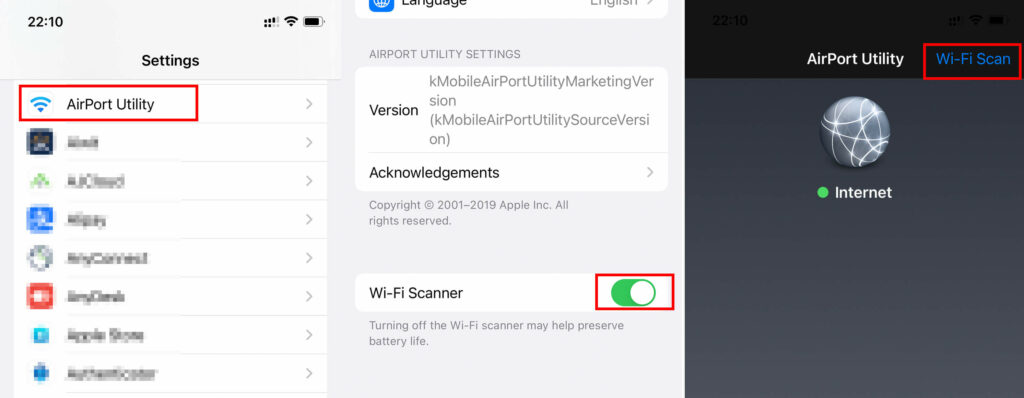
The wifi frequency of channels within 14 is 2.4G and the wifi frequency of channels above 14 is 5G.