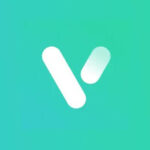Connect VicoHome camera to Alexa
Currently, some models of cameras are supported to work with Amazon Echo Show. You only need to link this app with the Alexa app, add Alexa Skill to your camera, then you will be able to use Amazon Echo Show to wake up and remotely access your camera. This feature will increase the interactivity of the camera, make your life more colorful.
If you want to check whether your camera supports this function or not, please contact your seller for further confirmation.
How to add Alexa Skills?
Currently, this feature only supports some models of our cameras. You can upgrade your camera’s firmware to the latest version first. If it’s already up to date but the camera still does not show on the “Amazon Alexa” screen, that means this feature does not support your camera.
To use your cameras with Amazon Alexa, you need to have the following devices and apps set up: Camera connected to the APP, the APP and Amazon Alexa APP on your mobile device.
- Launch the Amazon Alexa APP, sign into your account, and then tap “More” in the bottom right corner of the homepage.
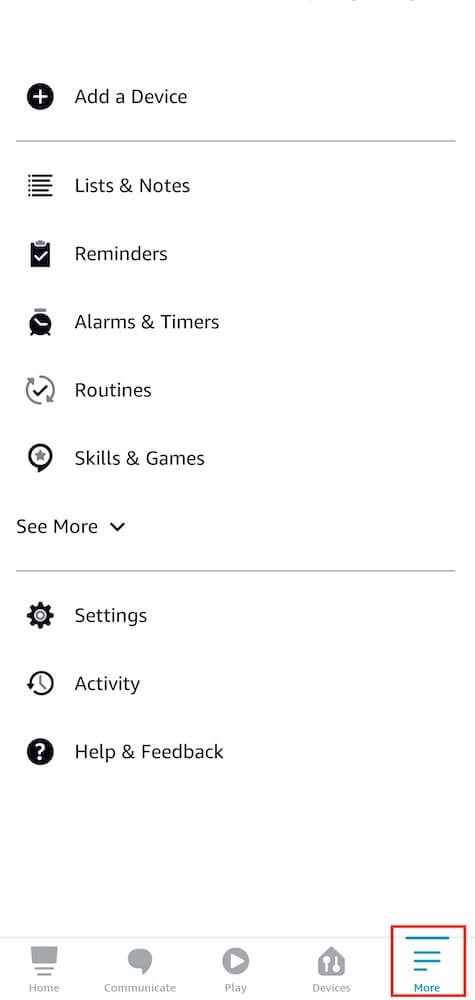
2. Select “Skills & Games” from the list.
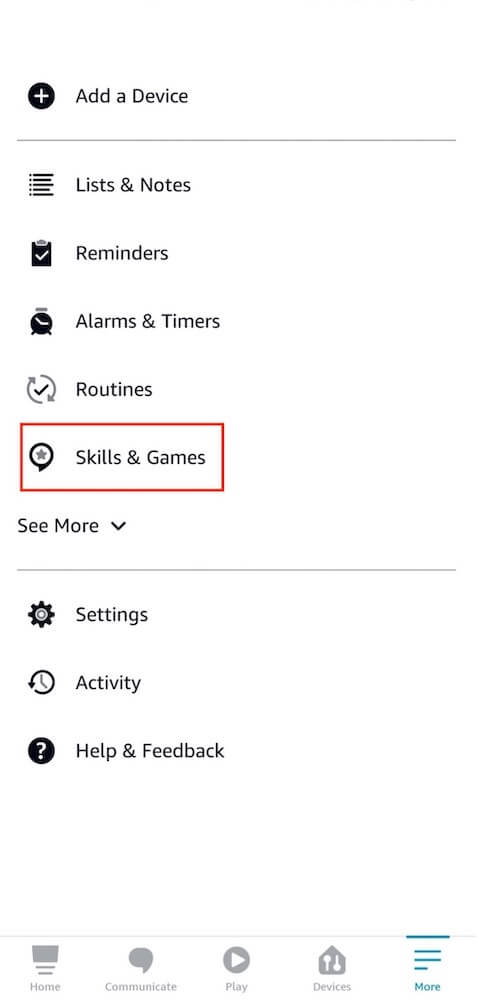
3. Tap the “search” icon, then enter the APP’s name.
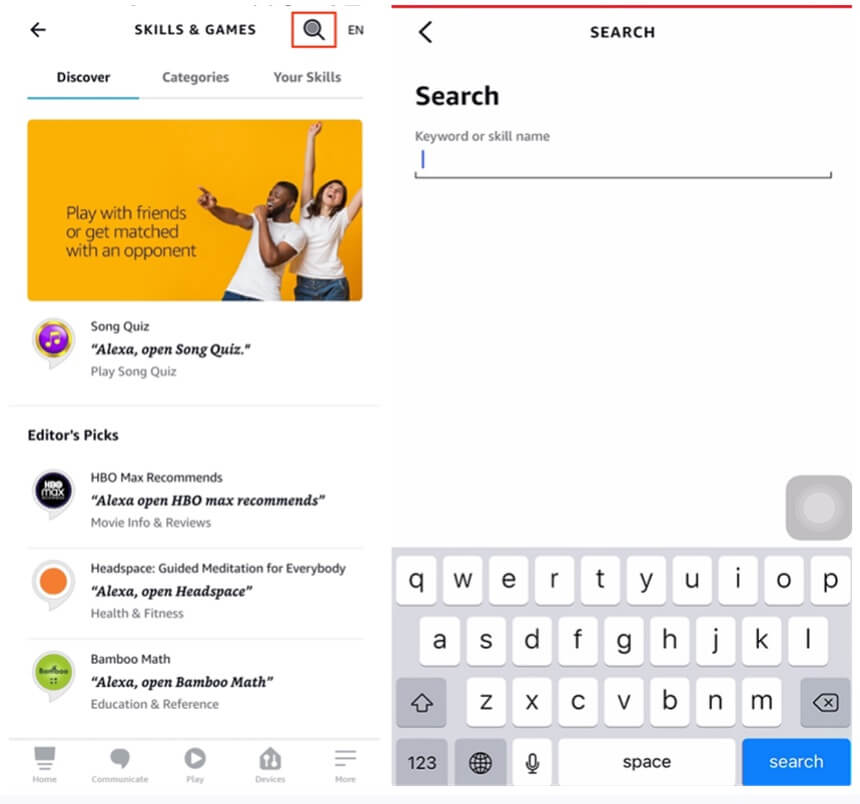
4. Tap “ENABLE TO USE” to add our APP to your Amazon Alexa.
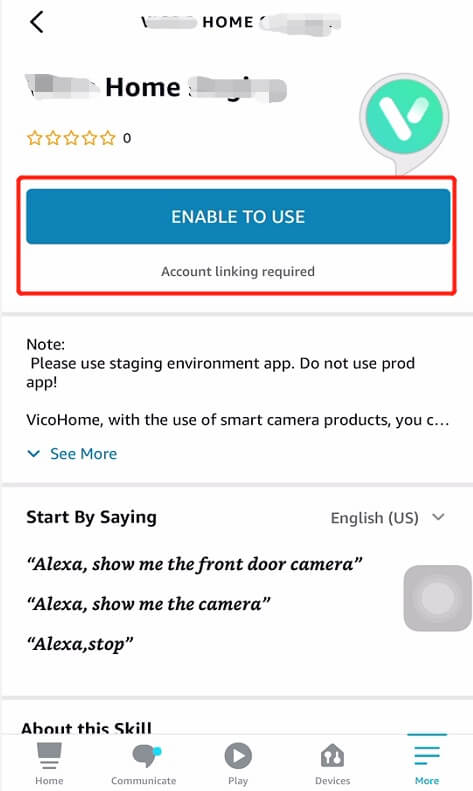
5. After enabling, tap “Allow” to link the APP to the Alexa APP. Close the “Successfully Linked” window to discover security devices you can control with Alexa.
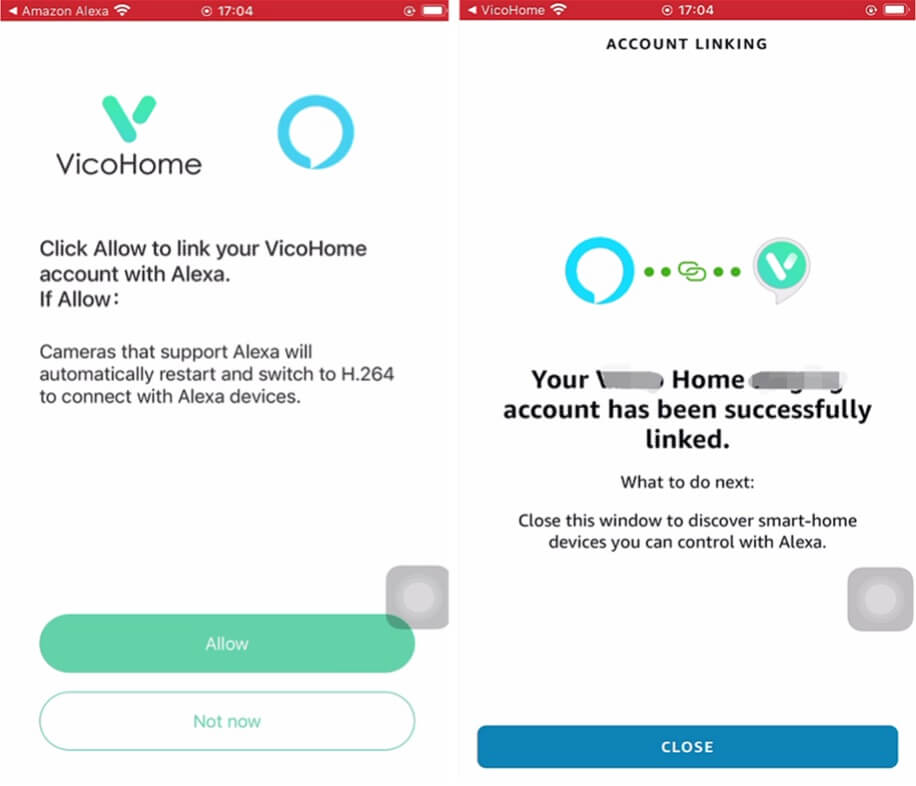
6. Choose devices to set up in allocated rooms after ‘Discover Devices’.

7. Done! Now you’ve added the camera to Amazon Alexa successfully. Please try out some commands, such as “Alexa, show me XXX (device name)”
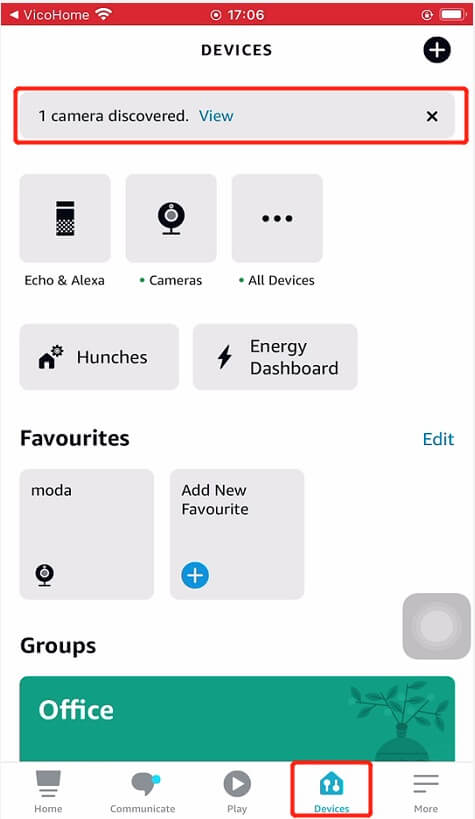
What is Interconnect Streaming and High-Performance Encoding?
During video streaming, two encoding formats are supported: H.264 (Interconnect Streaming) and H.265 (High-Performance Encoding).
H.265 can make the video clearer and smoother; at the same time, we have retained the more compatible format H.264 to ensure that you can use Amazon Echo Show. You can switch the encoding format in “Advanced Setting” of the camera according to your needs.
Why does my VicoHome camera keep showing “Interconnecting…please wait”?
Please check the following reasons:
- It may be because your camera has been offline. Please ensure that the camera has enough battery power and keep it online.
- Poor network connection may affect interconnecting streaming. It is recommended that you move the camera to a location with a better network environment.
- Unstable network connection of your smartphone may cause this issue. Please ensure that your smartphone can surf the internet well.
- Wi-Fi router was dead. Please check your router and ensure that it has enough battery.
How to check if my VicoHome camera is connected successfully?
You can go to “User” > ” Streaming Interconnection” to check the camera connection status at any time.
Why is it saying “No camera currently supports Alexa”?
Currently, this feature only supports some models of our cameras. You can upgrade your camera’s firmware to the latest version first. If it’s already up to date but the camera still does not show on the “Amazon Alexa” screen, that means this feature does not support your camera.
If you add your camera after linking this app with the Alexa app, or your camera’s firmware is not the latest version, this issue may occur. Please go to the “Advanced Setting” of the camera to switch the encoding format to “Interconnect Streaming”.
If you want to check whether your camera supports this function or not, please contact your seller for further confirmation.