Warm Tips
- The camera supports 2.4G wifi only, which can be set from your router.(Some cameras support 2.4 and 5G wifi)
- It’s better to use the camera under strong wifi signal environment.
- And it’s normal for IP camera if it is affected by network and delayed.
- APP Account: It supports email only.
- If it is offline or wifi cannot be connected, please reset and connect it again. When resetting, there will be a short sound which means reset successfully. When connecting, make the camera close to your router.
- When turn off the ‘Motion Tracking’, the camera would turn itself, then stop.
- Try to keep away from the metal space.Avoid it being blocked by furniture, microwave oven.
- Avoid the space where the audio, video and data lines are wound, and keep the space away from them as large as possible.Ensure that as close as possible to the coverage of wireless Wi-Fi signals.
ADD YI IoT Camera
1. Register and log into the APP
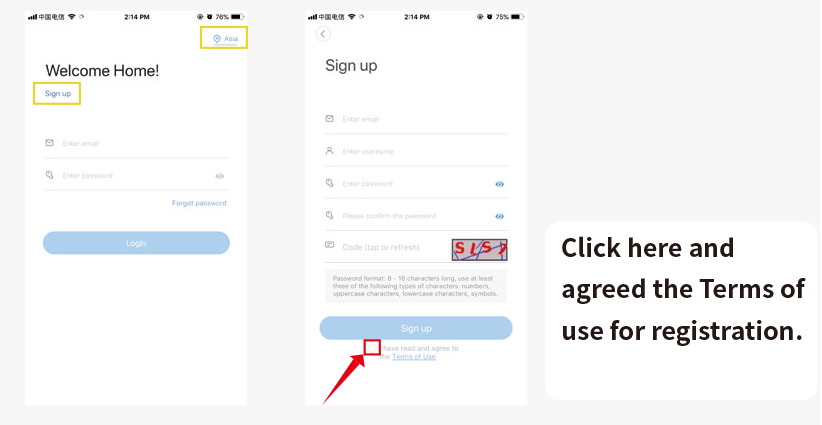
2. Click ‘+’ > I heard’Waiting to connect’
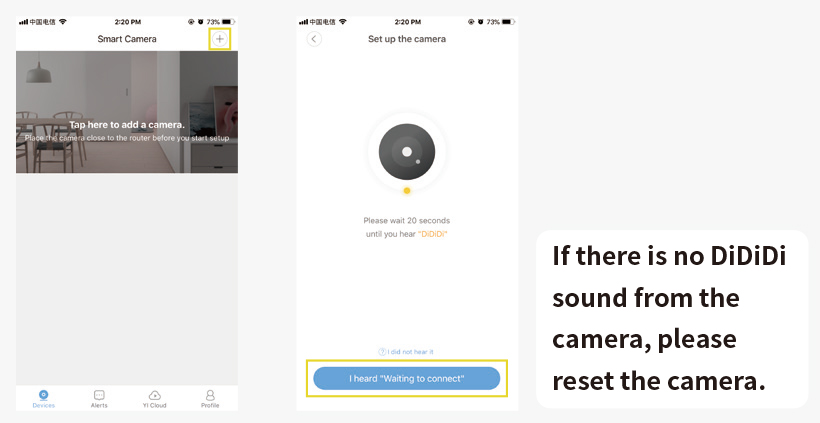
3. Enter your wifi password, and then make the camera lens face to the QR code directly. After there is voice prompt from the camera, click ‘Next’ and wait for connecting.
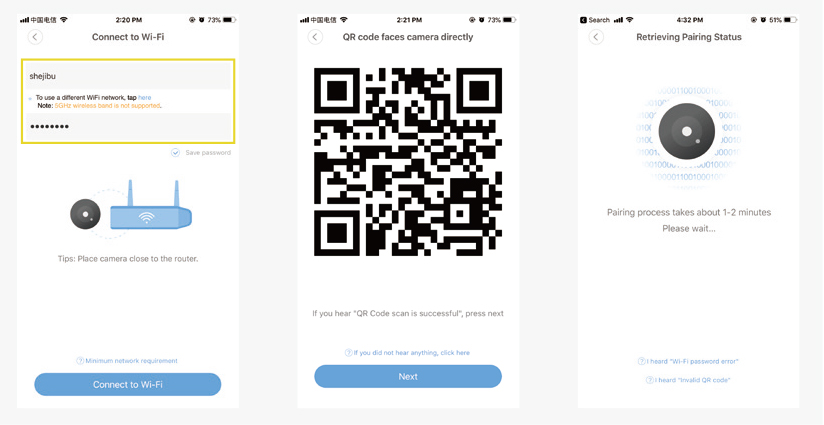
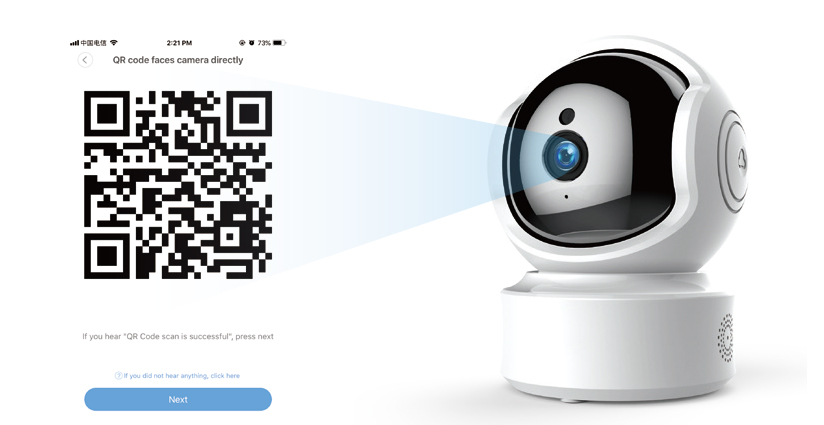
4. After connected successfully, named your camera, and it will complete.
Finally, there will be a prompt that if you need cloud storage or not. If there is no need, just click ‘Start using my YI’ and it is ok.
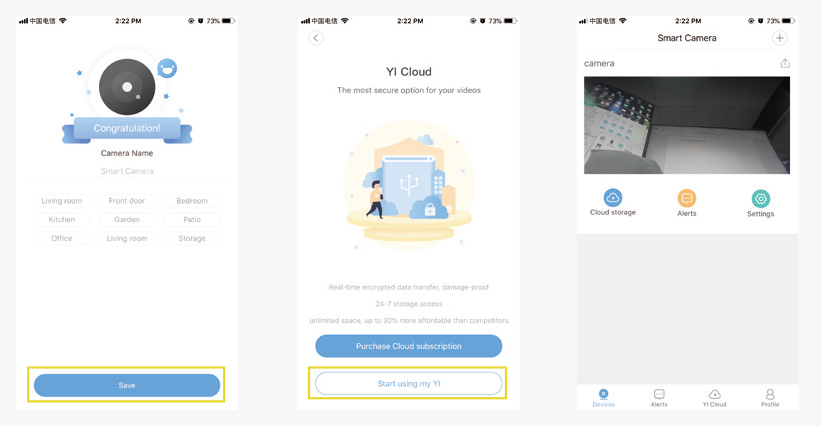
The hidden wifi cannot be supported.
The special characteristics cannot be supported.
The settings on the router cannot be started, such as AP isolation, anti rubbing network to restrict wifi access.
Share YI IoT Camera
Click ‘Share Icon’ > Share cameras with your family.
Others also need to download the APP, and then register an account to login.
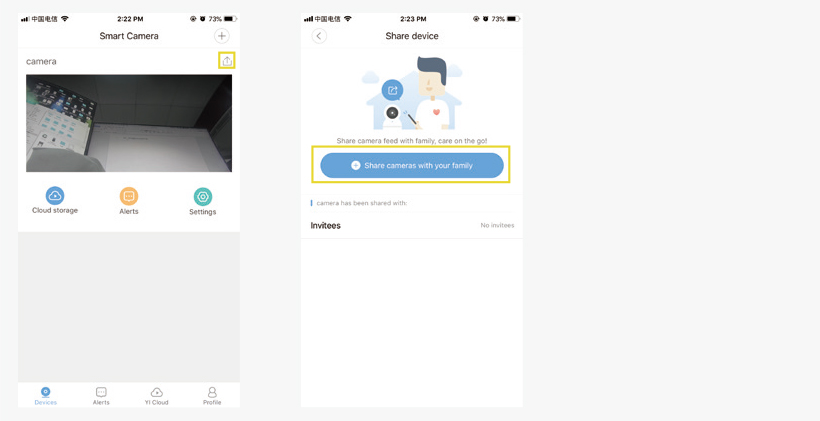
Setting Recording
Insert the SD card first, and then the SD card setting will show on.
When insert the SD card, the camera will re-start automatically, which needs to wait for a while.
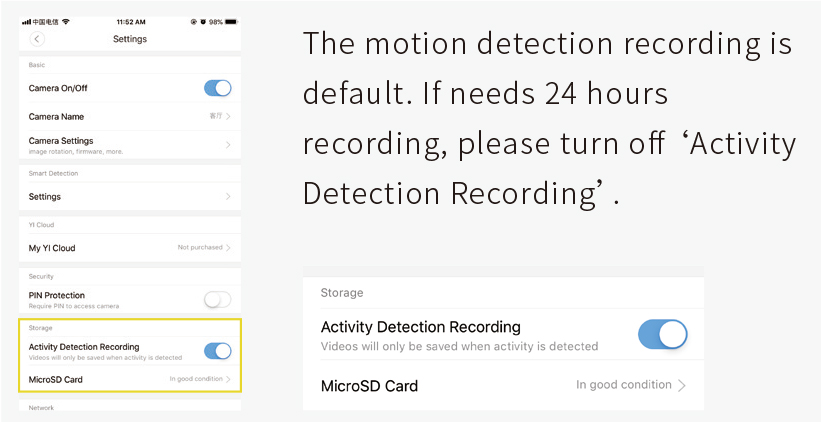
View YI IoT camera recording
Click the video footage, switch to playback mode.
Time slot in color means there is recording, and time bar can be sliced to view video.
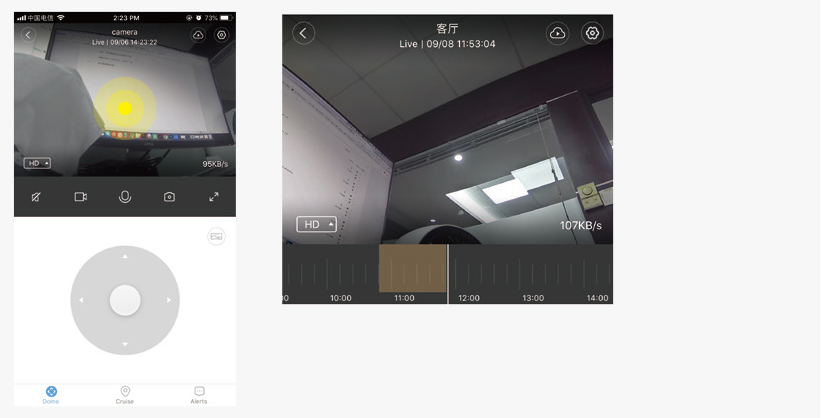
Setting Motion Detection
Turn on the Motion Detection and it is ok.
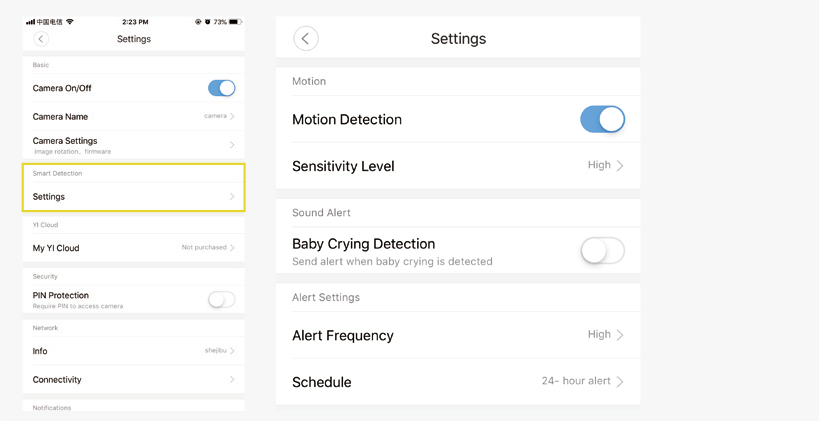
YI IoT APP Interface Introduction
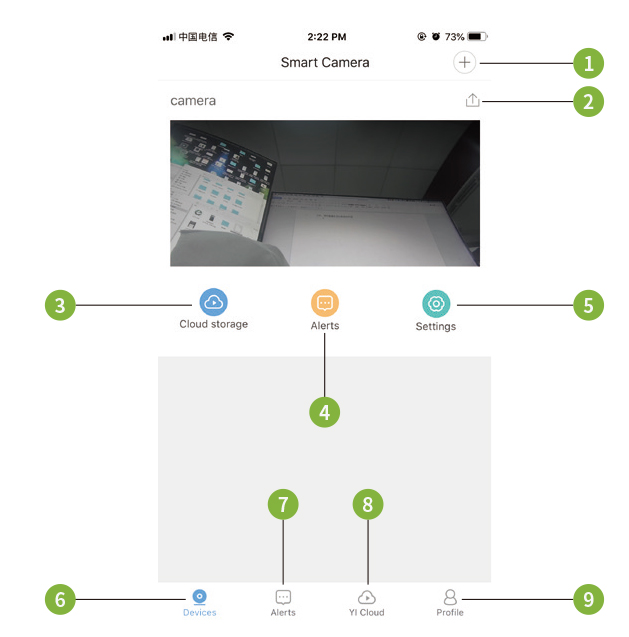
- Add camera
- Share camera
- Cloud storage
- Alarm
- Settings
- Devices
- Alarm message
- Cloud storage
- Account settings
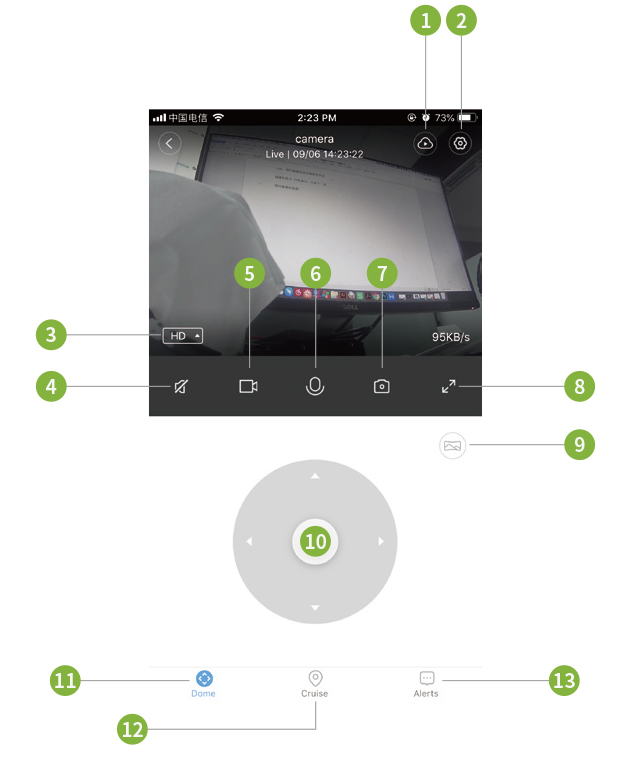
- Cloud storage
- settings
- Definition switching
- Sound
- Local video
- Voice
- Take photos
- Enlarge
- Panorama shooting
- Control Rotation
- Control Rotation
- Motion tracking
- Alarm message
How to Reset YI IoT Camera
Reset Button Press and hold Reset for about 5 seconds. When the horn sounds short voice, the reset is successful.


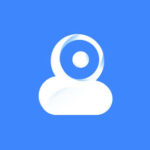





I just bought two yi iot lightbulb cameras and was wondering if you could set the camera to record longer then 60 seconds?
How to install another camera
Al poner el código QR Frente a la cámara, la camara menciona algo y he presionado Continuar, durante el proceso, la cámara se vuelve a reiniciar; se da la vuelta y vuelve a emitir los 2 sonidos
I need to cancel and get my get my 39.99 back can someone contact me on this matter the camera is to long my door is tall 269 447 6416 please call
I have no idea how to set this up. I ordered 2 & yet I just don’t know how, the works of instructions are so small.
Krijg App niet op telefoon , dus zal ook niet weten hoe moet ik een accaunt aanmaken. En blijkt dat ik moet bij accaunt aanmaken ook mijn visa kaart of zo aangeven. Dus vraag me toch wel af wat gaat dat kosten …. ???
How do you set up the camera for distance viewing. For instance you at work and viewing the camera at home
You have to buy cloud storage! Crooks!
You do not need cloud storage but you do need a micro SD card for storage. I have mine 1200 hundred miles away and use my phone and or my home computer to view.
There is a security symbol on my camera with a red*how do I take it off to unlock it?
Tenho a câmera yi lot, mas ela parou de funcionar, fica aparecendo que não está ligada!!
Sendo que está sim conectar, ela gira, acompanhar os momentos, mas não aparece sua imagem, , como resolver esse problema?
How to do a custom alert schedule between 5pm and 5 am.
How do I do a custom alert schedule between 5pm and 5am?
I changed password but when reset & restarted it says wrong password. When I used QR scan it says there is no information connected to this camera. Please help me with directions to troubleshoot to my email.
How do I power it on?
I changed password but when reset & restarted it says wrong password. When I used QR scan it says there is no information connected to this camera. Please help me with directions to troubleshoot to my email.
Want to remotely view my cam from far.
How to stop getting alerts from the neighborhood
8
Quando ativo a deteção de movimento, ao deslocar-me para um lado, a câmera vira-se para o lado contrário. Porque será?
How do I set a new resting default position?
При просмотре уведомлений выскакивает на весь экран реклама на подключение премиум? Как убрать?
I have tried over and over again to get this camera to work but can’t get it to turn on. Even after doing everything I was told to do.
I got extremely aggravated trying to set up my cameras too.
They are slow to boot up. Make sure the socket is powered on with light bulb screw in camera and wait about a minute for it to boot. if that don’t work the camera might be bad
How to add the second camera on my phone?
Scan code invalid. Cam setup does not work on my samsung s21 ultra I am frustrated. It says connected to wifi but I heard no beep. I reset by router many times. The cord you provided does not connect to my phone. I would not buy this again.
In the history of junk there has never been a junkier piece of junk. Went through over 12 sd cards all corrupt. Will alert on a leaf moving a mile away but can’t detect a human walking right up to it.
Le code QR ne fonctionne pas pour connecter la caméra à yilot. Est-ce que je peux avoir un autre code ou est ce que je peux être connecter autrement.
It doesn’t work if it’s not close to the wifi router.
Bagaimana cara setting kamera ketika tidak sedang menggunakan wifi rumah? Apakah bisa pakai data seluler?